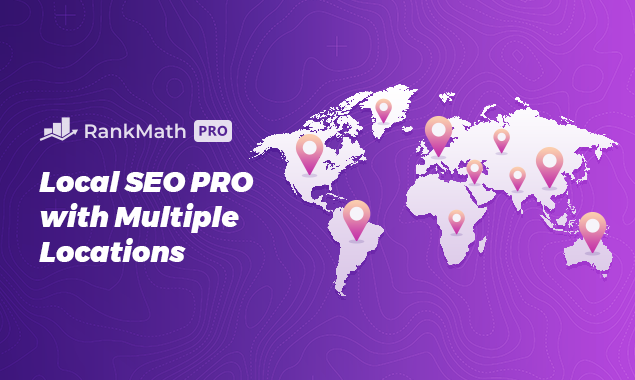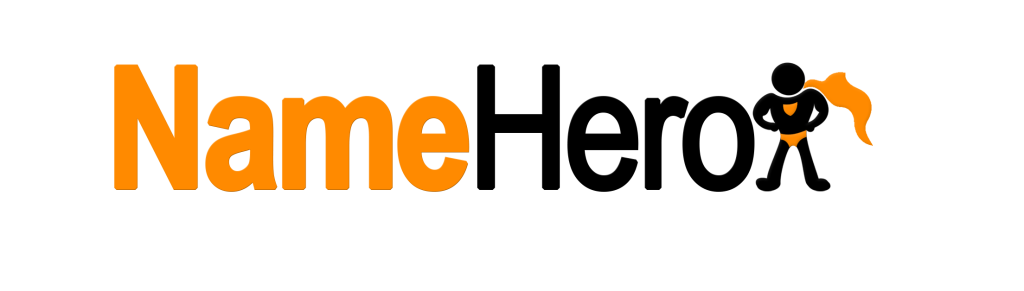How To Install WordPress On cPanel 2022
Hi guys in this Tutorial I’m going to show you how to install WordPress onto cPanel. It only takes a couple of minutes to do so don’t forget to like and subscribe for future Tutorials. The first thing we’re going to need to do is scroll down and look for add-on domains. You can also find it by clicking in the search bar on the top row there and typing in add-on domains whichever way you find it.
Give it a click what you’re going to have to do here is type in your domain name. What this basically does is creates all the subfolders and folders that are needed for your domain just finish off typing this in .com.
All you need to do now is click add domain and as you can see all the folders have been made. I have actually clicked this twice yep so I was expecting a warning message or an error message saying that it’s already been added. That’s not a problem all I need to do is click on go back and it should say at the top of the list there which it does diywebsitespro what we’re going to have to do. First is go into our cPanel scroll to the bottom of the page and click on WordPress.
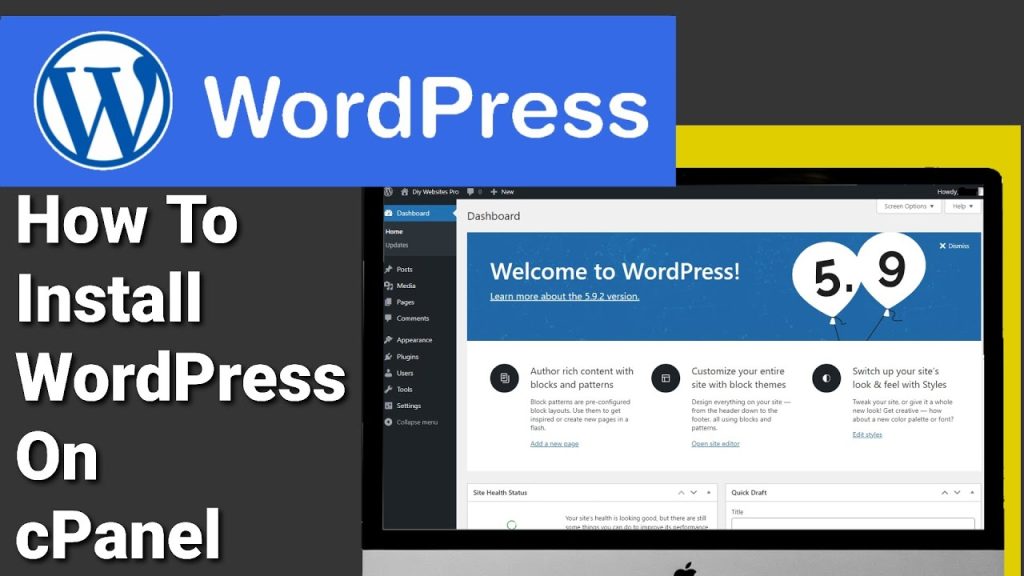
Once the page loads click on the little icon at the top and click install and from the drop down select the website that you want to install WordPress onto. All that’s left to do is scroll to the bottom of the page and add our theme to our website. There is lots you can choose from. All you need to do is click on the show all themes button the theme I’m going to select here is 2022.
Just click the select theme button and just click yes. For the image copyright all that’s left to do is click the install button. What you’ll notice at the top of the page is a progress bar that will show you how far along you are in your installation. This only normally takes a few seconds to do but it can take up to four minutes once it has finished installing.
It will say congratulations so what you need to do now is click on the WordPress icon at the top and login to your website. As you can see WordPress has loaded and you can start editing your pages. Now if I visit my page it should load like it has in upcoming videos. I will show you how to install Elementor and rank math.
I hope you found this Tutorial useful. If I have inspired you to buy name hero then please do use the link in the description below. It is an affiliate link it doesn’t cost you any more to use but it does give me a very small percentage of name heroes profits if you choose to sign up.
If you choose to use it thanks for watching and see you next time.