Multilingual Site Tutorial 2023
Hi guys in this Tutorial I’m going to show you how to translate your WordPress website quickly and easily with one additional plugin. There’s no coding and you don’t have to translate it yourself and The best bit IS 100% FREE.
Right then guys from your WordPress dashboard you need to go to plugins add new and in the search bar you’re going to type in G-Translate. Give it a click and once it loads you’re going to click on the first one here. Translate WordPress with G-Translate. Click install now and once it’s loaded you’re going to click activate. Then you’re going to want to go down into your plugins and click settings. So once the page is loaded you’ll notice in the top right hand side. That’s your preview widget that’s what’s going to be displayed on your WordPress website.
If you want to change the look of that you can just click on the widget look button. You can change it to a normal drop down window. There’s flags also just country names and there’s quite a lot to choose from. There’s a cool little globe that you can select and all the languages pop out of that. So yeah quite uh quite a lot to choose from. I like to keep it on this one because you can customize it more than any others.
So working down the left hand side. Now we’ve got the translate from button and that’s the language your WordPress website is written in. So if you’re Spanish select Spanish if you’re French you can select French. That’s your base language that your site’s going to load into straight away. Obviously I’m English so I’m going to leave it set as that. We’ve got these next two options which are paid options and we’re not going to cover those in this episode.
We’re going to carry on down the list and go to auto switch to browser language. Basically what that is if someone’s watching your website in France or Germany. They will have a different base language on their chrome browser or their web browser. The plugin detects that that’s where they are and it will automatically change it to their language. So you’re going to want to keep that one switched on.
After that we’ve got the show in menu and that’s where the widget sits in your website. So I like to keep mine on the side menu and underneath that it’s either sitting on the top left, top right, bottom left, or bottom right and that’s just where it sits on your page. Moving down the page again now we’re going to click on the show native languages names and basically what that is as you can see.
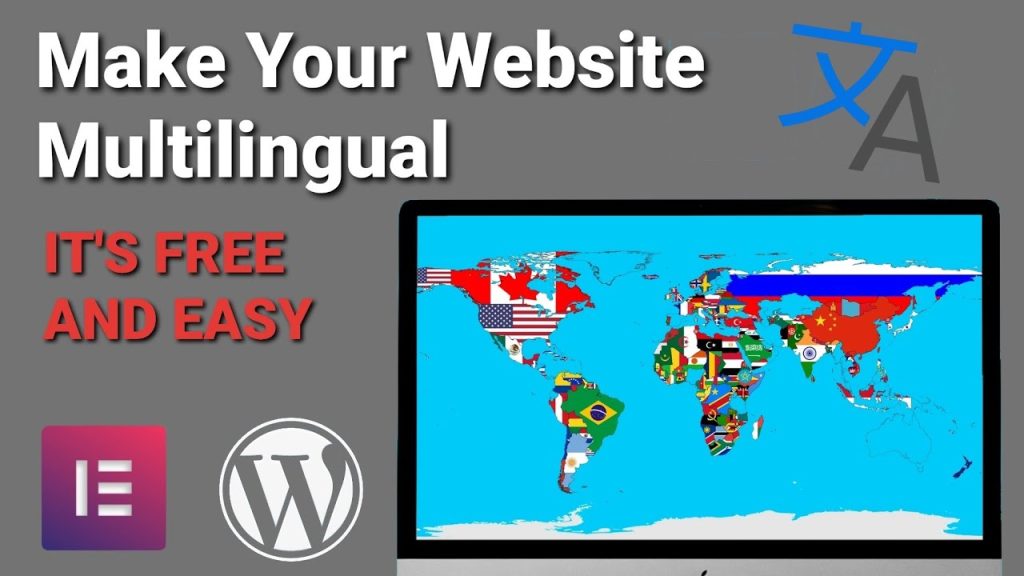
All these are written in English. If we select that box you can see they change into their native languages and if you click on the widget in the top right again, you can see that every language has been changed to their native name. For now though we’re going to keep it as written in English just so we can easily identify which languages we’re converting to later in the Tutorial. The next two options are pretty self-explanatory.
So you’ve got your flag size we can have it smaller as you can see in the preview window. There or you can make it larger I like to keep mine at 24 because it looks neater on the site. Underneath we’ve got the 3D flag. so we can change that now if we click on flag style and change it to 2D. If you look up again in the preview widget there’s a 2D version and that’s the 3D version.
Lastly on the top half here we’ve got monochrome flags. As you will see we’ve got a cut flag there so if we click on that it goes to black and white. Now I like to keep this as a coloured flag because if you’ve got two countries that have got a similar looking coloured flag. Once the monochrome is on you won’t be able to choose and won’t necessarily be able to identify your flag that you need to translate to.
So now we’re going to scroll further down the screen and we can see there we’ve got all our language selections. So as you can see there is lots of them and this is why I’d like to keep my native language names as English. At the moment just so we can see which nationalities we’re selecting for our menu. All you need to do is select which countries. You want to translate to they get automatically added to your page. Once you’ve saved them at the bottom here so once you’ve selected all your languages.
You can just click the save button and it automatically updates on your website. Now that it’s live on my website I’m going to go into the home page and I’m going to test it and click German. It’s been translated into German so I can do French now or i can scroll down and choose Russian. Let’s go with Russian. So there you go that’s the plugin working on your website live straight away and it didn’t use any coding or translating.
This is also fully compatible with any website that you design in Elementor. As well so this page although simple as it is I did put it in Elementor. I can also change it in here as well so you can see that it’s an Elementor website and it just automatically goes into the top of the page. I can change the languages here as well. What’s also cool is if you have written blogs stuff like that.
It will automatically give that same widget on all of your pages so you can also translate your blog posts. Now is it a hundred percent perfect every time? I don’t think it will be and I don’t even think the company themselves will claim that is a hundred percent and fool proof. So you may need a paid version and that’s the price they’ve got it’s not very expensive.
If you are using it for a more professional website. Then I think it’s worth spending a little bit of money and not having to do a lot of the translations yourself. I know a lot of the plugins you have to translate each line individually while this does the same job but lets the robots do it before you even actually attempt to correct it. So it takes a lot of the initial work out of translating your website and it’s probably just as cheap as the other services.
I think it’s worth having a go and using G-Translate to get your website translated for free. If you’re just a small time blogger or you’re a company that don’t necessarily have the most technical of websites. It will be perfectly simple to use and you probably won’t even need to go for a paid version.
Like follow share subscribe and hit that notification bell for future Tutorials.
Thanks for watching guys see you in the next one.

