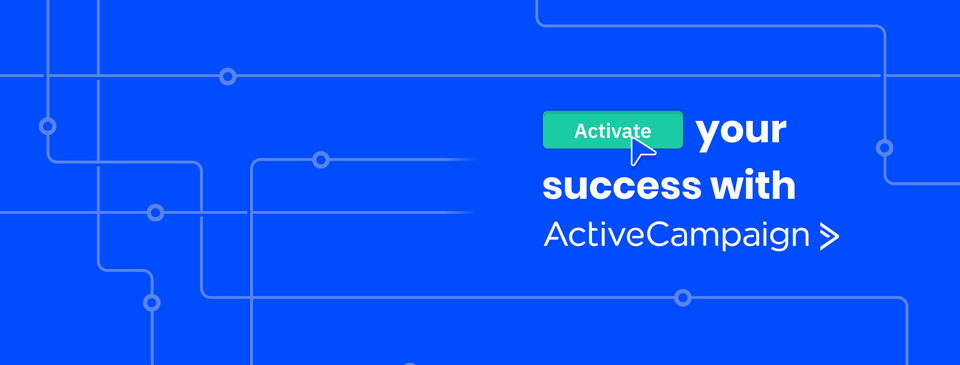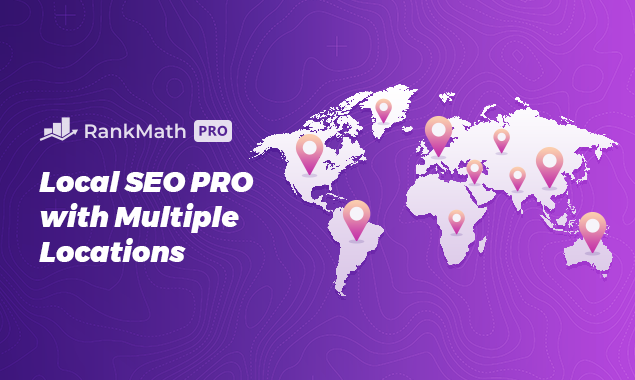How To Add Metadata To ActiveCampaign Landing page (2022 Tutorial)
Hi guys in this video I’m going to show you how to add your metadata and your fav icon to your ActiveCampaign landing page. Make sure to like and subscribe and let’s get into the Tutorial.
To start things off you need to go to sites on the left hand side on your ActiveCampaign homepage. Once the page is fully loaded on the right hand side you’re going to have to click on edit design. This will be for the landing page you want to add your fav icon to. If you want to see how we created this landing page then click on the link in the top right of the screen. Click on the drop down menu and select the first option which is view page settings on the left hand side.
You’ll notice your search metadata. This is where you can add your fav icon page title description and any keywords that will help your landing page get found. On the right hand side is your search preview and this is how it will look in any google searches. Now to add a fav icon all you need to do is click on the image box because my fav icon’s in a different format.
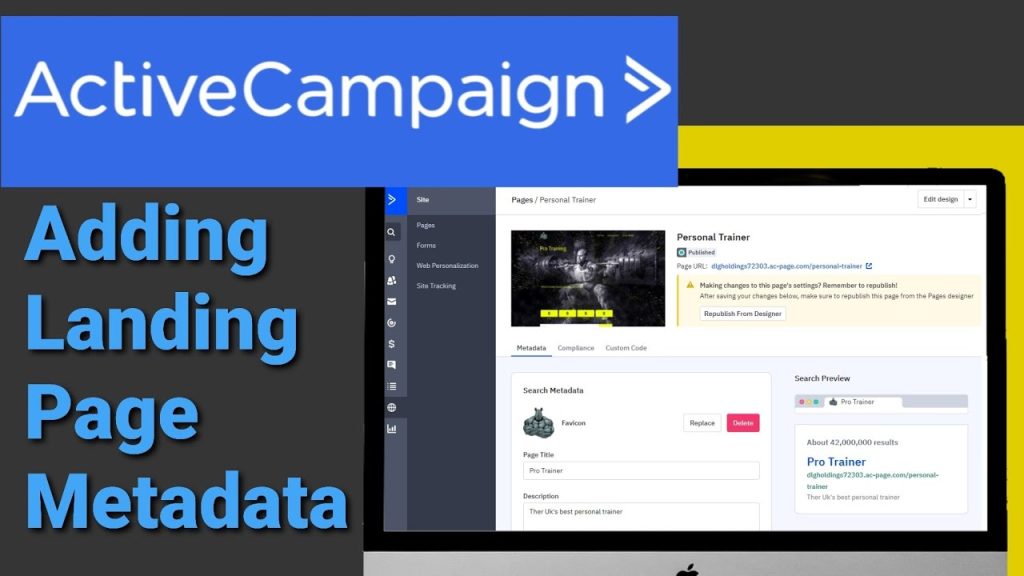
I’m going to have to click on customize files and select all valves. As you can see the fav icon has loaded so I’m going to select that now and add it to our landing page. As you can see our fav icon is loaded if you want to replace that you just click on the replace button and you can delete it at any time. Next we’re going to add a page title. If I remember rightly we called ourselves pro trainer and we’re going to type it into this box.
Now if we do want to make a change later on we just follow the same steps and obviously this will be your company name not pro trainer. What you’ll also notice on the right hand side is the search preview is automatically updating itself. Now I’m going to start adding our description and this is to entice people to click on our page. You can be as creative as you like here but you do want to get your point across within 160 characters.
This is about the amount of characters that are shown in the description on a search engine. The only reason I know that is because I use Rank Math for my SEO or search engine optimization. There is a link in the description For Rank Math Below. Back to what we’re doing here and I’m going to type in the UK’s best personal trainer.
Once finished typing that I’m going to drop down into the keywords box and start entering our keywords for our search engine optimization. Each keyword or words have to be ended with a comma. For this example I’m going to type in Jim personal trainer and fitness. Okay so what are we going to do next we are going to scroll down the page and start adding our social media images.
You’re going to have to do here is click on the box and select your image click open. There you go it’s loaded as you can see there is a replacement button again and a delete button you’ve got on the right hand side a preview window. All that’s left to do is click save. As you’ll see in the top it tells you that your save has been successful. Other things we can do on this page is scroll to the top and click on compliance in the middle.
This is a great feature because if you need any GDPR banners. You can add them to your landing page from here. You just use this little toggle to turn it on and off. The final tab on the top row is custom code and this is where you can add your google analytics. It is important to say this is only available for plus professional and enterprise accounts.
To sign up to these there is an affiliate link at the below. Remember that any changes you do make on the page will have to be republished. You do this by clicking on republish from designer. Once clicked it will take you back to your landing page make sure to hit that like and subscribe button for future Tutorials
Thanks for reading guys.
Get 14 Day Free Trial Below: