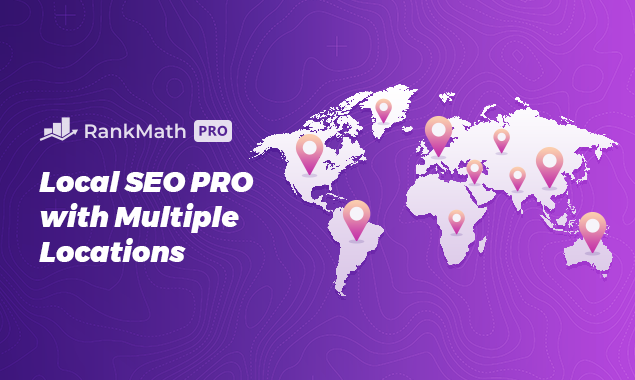A Complete Rank Math Tutorial For SEO Beginners 2022
Hi guys in this Tutorial I’m going to show you how to use Rank Math I’m going to show you how to set up a free account and I’m going to show you around the Rank Math dashboard once I’ve shown you all that I’m going to show you how to download install and set up Rank Math and just when you think it’s all over. I’m going to show you how to use Rank Math within WordPress and Elementor so sit back relax hit that like and subscribe button and let’s get into the Tutorial.
okay guys the first thing you need to do is go over to the Rank Math website a link to that can be found at the top of the description once there click on my account in the top right if you have a ranked math account you’ll know that this is where you need to log in if you haven’t click on register now you can use Facebook google and WordPress to log in
For the purpose of this video i am going to enter a name and an email address agree to the t’s and c’s and click register now Rank Math will create your account and send you an email to confirm your login details no need to go and check them here
all you need to do is click on the rank math logo at the top of the page where you’ll be taken back to the rank math home page once there click on my account in the top right hand side from your dashboard you’re going to be able to download rank math for free if you need any help or assistance you can also get that from here I’m not going to download rank math just yet
I’m going to take you through the rest of the dashboard so next on the left hand side we’re going to click on websites in here you’ll find all websites connected to your rank math account next on the left hand side is subscriptions in here you can see what you’ve signed up to check your invoices and change your payment methods back to the left hand side and this time we’re clicking on account details
In here you can edit your name your email address your display name and you can change your password if you ever need your API key this is where you’ll find it next on the left hand side are your support tickets if you do need to open a ticket for support you can do it from here you’ll be able to view and reply to any open tickets in this section moving down again on the left hand side if you’re an affiliate you can manage and see your stats from here
Moving down again now is your communications area this is where you can set whether you want to hear about blog updates products and offers and any account information updates back to our account dashboard now and all that’s left to do is download rank math and we’re going to be doing that by clicking on the download button in the top right hand side once clicked rank math will automatically download to our pc
All that’s left to do is upload it to WordPress if you are finding the video useful so far please do hit that like and subscribe button heading over to our WordPress dashboard we’re going to click on plugins on the left hand side next we’re going to have to click add new and then we’re going to have to select upload plugin click on choose file and select the Rank Math SEO zip file and click on open all that’s left to do now is click on the install button
once rank math has finished installing onto WordPress all you need to do is click on the activate plugin button now that rank math has been activated on our WordPress dashboard you can see at the bottom there we have it installed as one of our plugins I’m now going to scroll down and click on settings the first page that we come to in our general settings is links
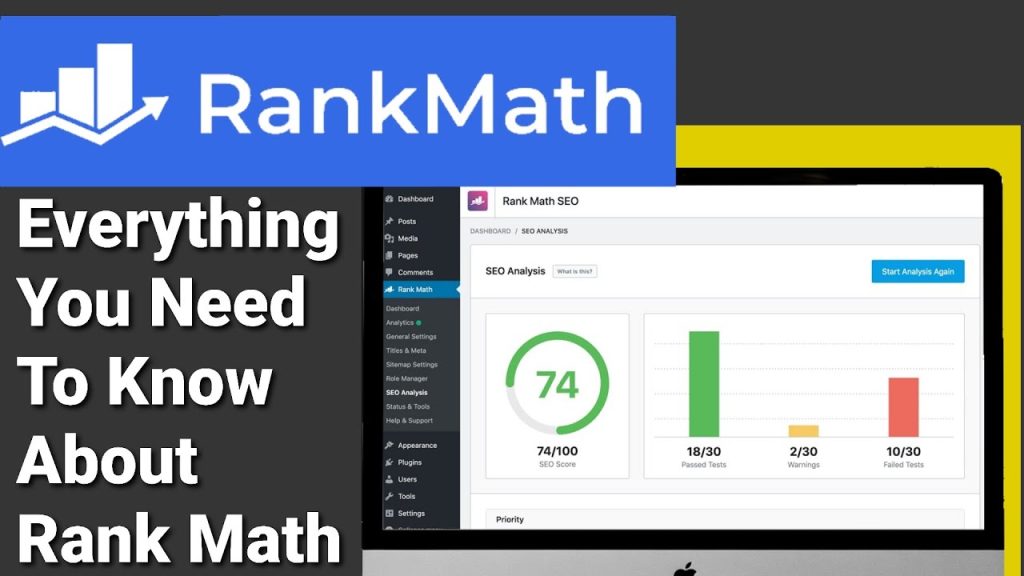
in here you can redirect attachments automatically apply nofollow to external links and set whether external links automatically open in new tabs next on the list on the left hand side is breadcrumbs once enabled you can customize your paths this does help people navigate around your website a little bit easier a lot of sites do recommend that you use them but I’m going to turn mine off for the time being and move on to images
On the left hand side in here you can automatically add your auto attributes to your images moving on again now we’re going to go to webmaster tools this section allows you to easily add verification codes for google Bing Yandex and a few others rank math have made this process extremely easy to do all you need to do is copy and paste your generated code into their relevant box
moving on down again on the left hand side we’re going to click on edit robot text in here you can decide which information is passed on to bots while they’re crawling your website i tend to not play with this section because it already has some default settings moving back to the left hand side we’re going to click on others this is where you can find and change some of the more uncommon SEO features I’ve never had to change anything but it’s handy to have it all in one place
If needed as we move down the left hand side we’re now going to click on edit HT access be very careful in what you type onto this page as it can break your site thankfully you do have to check a box before you can actually access and edit any of this text unless you know what you’re really doing here it’s best to leave well alone now we’re going to move on to 404 monitor in this section you can increase your log limit this will allow you to see more broken pages as they occur it also gives you the ability to exclude paths and keywords from your 404 logs
Underneath 404 monitor is redirects working with your 404 monitor you can choose where people are redirected to when they face a 404 error almost to the end now we’re going to click on analytics in here you can decide which information is displayed on your WordPress dashboard from google if you are a google AdSense user then you will need rank math pro to be able to use all the features and last but no means least on the left hand side is content AI
This is a relatively new feature from Rank Math this is smart AI technology that suggests keywords that best suit your content and where you are in the world in relation to your article you can also choose on this page what type of pages and posts that your AI can be used on if you do decide to edit any of these sections make sure to click on the save changes button moving back to the rank map dashboard this time we’re going to click on setup wizard by using the setup wizard
It will take a lot of the stress out of setting up your SEO by using rank math for free you have two options here easy and advanced for those of you who do decide to sign up to rank math pro you also have the option of customization mode a link for rung math pro can be found in the top of the description so for today’s video I have advanced selected and I’m now going to click start wizard the first thing you have to do is select what type of website you’re running
I have personal blog selected but in the drop down menu you can change it to a small business a web shop, a community blog or news page plus a few more then you’re going to be asked to upload a logo for google and if we scroll down we’ll also have to upload our default social share image and this is what is displayed when we share something from our website that doesn’t have a set featured image once everything’s been uploaded click on save and continue the next page lets you add your google services such as search console analytics and AdSense
once you’ve done that click on the button that says save and continue next you’ll moved along to sitemap and in here you can choose what’s included on your sitemap you’re next moved on to SEO categories no follow external links and choose whether you want to automatically open external links in a new tab click save and continue and you’re ready to set up your advanced options the first page is role manager
if you turn this toggle on and you have multiple people adding to your WordPress website this is where you can manage their access to ranked math all you need to do is select or deselect any of the options for each user level once you’re done and ready to move on all you need to do is click on save and continue all these options can be edited at a later date so if you don’t get it right the first time don’t worry you can go back in and change them
The next page lets you choose whether you want ranked math to monitor your 404 errors and your redirects and the final page of the advanced wizard setup is schema mark-up this section helps you tell search engines what your pages and posts are about but more importantly how they’re displayed in the search results if you want to make any changes that you may have made within the setup wizard all you need to do is go through the following tiles and select which one you want to change
You also have the ability to turn on extra features within ranked math some of these features are only for rank math pro users so if you want to sign up for rank math pro there is a link at the top of the description if you ever need support from Rank Math you can always click on help where you’ll be able to open an online support ticket and when you get your rank math settings just how you want them
You can import and export them to other websites and if you’ve made the switch to Rank Math from a different SEO plugin you can also import their settings we’re now going to turn our attention to the left hand side and click on analytics within your analytic dashboard you can check on your overall performance with your optimization you’ll also be able to see your search impressions your total keywords.
Search clicks and your average click-through rate now because i only have just added rank math to my website there isn’t much to show you at the moment over the next few days and weeks as search engines start to crawl your website it will start comparing and sending back analytic data in each of these tabs you’ll be able to monitor what is working and isn’t working on your website you’ll be able to monitor keyword performance and you’ll be able to see where you rank within search engines
we’re now going to click on tiles and meta on the left hand side in the first section called global meta you can change the look and how some of your links will respond when search engines read them you can also capitalize your titles automatically as well as editing your twitter card next on the left is local SEO normally you won’t need to change much here other than changing it from personal to organization or if you get local people that find you to see something different from your main page
moving down again on the left hand side we’re going to click on social meta in this section you can add your Facebook page URL ids and you can also add your twitter username back to the left hand side and we’re going to click on home page in here we can change the title and our homepage description we can also change what our title and description is on Facebook back to the left hand side again.
This time we’re clicking on authors in here you can disable or enable your author archive you can also change the author robot meta and add author archive descriptions moving down again on the left hand side we’re going to click on miscellaneous pages this is where you can enable or disable your date archives change your 404 title and your search results title.
If you’ve got sub pages and password protected pages you can also choose whether they’re indexed here back to the left hand side and we’re going to click on posts and pages and the reason why I’m going to cover both at the same time is because they both look very similar you can globally set your post titles and your page titles from here you can also choose what type of information is used in your descriptions you can change your schema types here and you can change your article types.
one toggle that you want to make sure is switched on is add SEO controls this lets you add the SEO controls to your screen editor whilst you’re editing the pages and I’ll be showing you how to use that later in the video we’re now going to click on landing pages on the left hand side and I’m going to cover categories and tags in this as well in these pages you can globally set the style of your title and description.
you can also turn on link suggestions turn on a roth robot meta and you’ll also be able to set your no follows and your no indexes by setting these up how you want them now will save you time every time you post a page or a new post and if you want to give a post different settings you can do so by changing it whilst you’re editing and i will also show you how to do that later in the video
now on the very left hand side we’re going to click on site map settings the first page you come to is general and at the top you’re given your sitemap index and all you need to do is copy and paste it into your search engines then click on each post type on the left hand side and copy and paste the sitemap for each section you’ll need to paste them into google search console and Bing webmaster tools back to the left hand side and we’re going to click on instant indexing
Ny using site indexing your site will be found quicker and sooner by search engines by adding new content URLs in this section will speed up the crawling of your website by just targeting that one URL.
Back to the left hand side and we’re going to click on 404 monitor this is where we can manage our site errors next on the list on the left hand side is redirects and this is where we can add or manage our redirects speeding down on the left hand side we’re going to click on SEO analysis once you’ve clicked the start button in the middle of the screen rank math will check your site for your SEO score.
It will also give you a report that will tell you things that you need to improve on on your site anything with a green tick is good and anything with a red tick needs improvement with the end in sight we’re now going to click on status and tools in here you can roll back to previous versions of rank math opt into beta modes and set your auto updates in the database tools tab
you can clear most of your data here if for some reason you want to clear your 404 log you do this in this section you can also clear analysis reports in the system status tab you can see everything installed on your WordPress dashboard you’re also given an error log that can be used if you start developing problems and you need to contact rank math support and finally on the top row is import and export like i said earlier in the video
If you’ve used other plugins you can transfer your data into rank math and if you want to import or export your current rank math SEO settings you can do that here as well and finally on the left hand side is help and support by clicking on here it will take you to the rank math help pages it’s like a library of SEO goodness and if you can’t find an answer to your question you can always open a support ticket okay so everything I’ve shown you so far is the boring stuff the global settings that you set
Once and rarely go back to and the real SEO fun for me starts with creating pages and posts and that’s what I’m going to show you in the next part of the video I’m going to click on pages and I’m going to click on add new and the first way I’m going to show you how to use Rank Math is with Elementor we’re going to have to type in our page name and I’m going to call it rank math and I’m now going to click edit with Elementor at the top of the page
Once Elementor has loaded onto our page in the top left hand side you’ll notice SEO has been added if we give this a click it will give us our current Rank Math SEO score and the way this works is extremely easy all you need to do is turn those red crosses into green ticks and the great thing about ranked math is it tells you exactly how to do that beside the red crosses so if we scroll to the top now we’re going to see if we can change and improve our SEO score the first thing
We’re going to add is our focus keyword or keywords and because i want people to find this page when they search for rank math I’m going to type in ranked math as my focus keyword as you can see by adding a focus keyword we’ve already improved our score and to try and improve this score even more I’m going to add some text now don’t worry I’m not going to sit here and let you watch me type this out i may have borrowed some text from ranked math to paste onto my page with our text box added all i need to do is paste in our text.
there’s not just a little bit of text here there’s a lot and the reason for that is because i want to show you by using more text in your blogs and posts you can improve your SEO score and with that being said let’s check to see if our SEO score has improved and as you can see it has and it’s jumped by 20 points and we’re aiming for a score as close as we can get to 100 points and the first red cross says our focus keyword wasn’t found in our meta description to change that we need to click on edit snippet
As you can see at the bottom our description score is red to see if i can improve this score I’m going to start typing in a box a short description of my own as you start typing into the box the score resets itself and the more letters and characters you type in up to 160 improves your score and you might be wondering why it’s 160 characters and this is because this is the amount of characters displayed in a google search so when people do find your page within google this is the text that is displayed underneath your site URL and page name
Get this right and you’ll definitely be getting more clicks and for those eagle-eyed people watching this video you’ll notice on the left hand side our focus keyword is now in our meta description that means another green tick and that means our score has improved again as you can see in our search preview window yes that’s right that’s what people see when they find you within google
We can change the title and make it more appealing for people to click the better the information you put in here lets the end user decide whether they’re going to find the information they’re looking for on your page.
Other things that improve our SEO score is adding focus keywords to images on our page and although there are pictures on here but they’re not linked to our SEO so I’m now going to add an image to our page with our focus keyword in it I’m going to drag our widget onto the page now and I’m going to click on choose image on the left hand side select which picture you want to add to your site and in all text you need to have your keyword then all you need to do is click on insert media now
if we go back in and check out SEO score we’ll see that it’s gone up again and if we scroll down and click on additional
We’ll be able to see that our focus keyword has been added to an image that’s how easy rank math is to use the more of these red crosses we can turn into green ticks helps us get found by search engines a low SEO score on our posts and pages could be the difference between ranking on page 1 and page 10. and it only takes a few additional minutes to do whilst we’re writing our posts and pages and remember this is the free version of Rank Math all these SEO features are for free
If you want to sign up for Rank Math Pro there is a link in the description below you’ll also be able to download the free version of Rank Math from the same page.
We can also use Rank Math within WordPress and I’m going to show you how to do that now I’m going to click on add new at the top of the page and now I’m going to add our page title which I’m going to call rank math for WordPress as you can see on the right hand side we’ve got the same layout for rank math as we had in Elementor we can edit the snippet add our focus keyword and we’ve got the red crosses that we also need to turn to green ticks with the help of rank math
again I’m going to paste in our text and I’m going to scroll back up to the top of the page and add a h2 heading
All I’m going to do here is copy and paste our normal page title and I’m going to paste it into the block directly underneath and i also need to change the block type from paragraph to heading now on the right hand side we’re going to have to add our focus keyword and for this I’m going to paste in the title of our page in the top right hand side you can see our current SEO score is 19. once we paste in our focus keywords it’ll massively jump to 65. like how we added an image to our Elementor page
We’re also going to add one to our WordPress page we’re going to add the same image as before so all we need to do is add our image block to our page as it already has our focus keyword in it we’re going to select the same image as we use within Elementor and like before using an image with our focus keyword in increases our SEO score and that’s as difficult as using rank math gets as long as you’re willing to follow the instructions on the right hand side of your screen
whilst creating your posts and pages you’ll greatly increase the chances of your site being found on search engines
To get your copy of Rank Math or Rank Math Pro there is a link at the top of the description it is an affiliate link it doesn’t cost you any more to use but it does give me a very small percentage of Rank Math’s profits if you choose to sign up if you found this video useful please do hit that like and subscribe button and if you’ve got any questions hit me up in the comments box below that’s it for this video thanks for watching and I’ll see you in the next one