Water Ripple Effect With Elementor HTML CSS
Water Ripple Effect With Elementor HTML CSS
Hi guys in this blog I’m going to show you how to create a stunning ripple effect in Elementor. I’ve done all the hard work for you so don’t forget to like And subscribe and let’s get into the blog.
Adding the HTML Widget
Okay guys to get things started the first thing we need to do is add a HTML widget to our page. Drag and drop it in and once you’ve done that go to the bottom of this blog. There you’ll find a link to our HTML code which you’re going to copy and paste into our HTML box.
Pasting the HTML Code
It should load just and that’s it. That’s all the code needed for this element and that’s why I like it because it gives you a really nice effect with minimal effort. There are only three parts of this texture you’ll really ever need to change. The first one is the width the higher number here determines how much of the picture is shown on the screen.
Customizing Width and Height
The lower the number will do the opposite the next section of code that you’ll more than likely need to change is the height and the width. The higher the number the more of the picture you see but you will have to play with both to make sure your image fits. The final thing you’ll need to change is the image this is easy to do highlight the web address in the code and replace it with your own.
Replacing the Image URL
You can find that by going into WordPress clicking on media on the left-hand side and going into your gallery. The size of the image I’m using here is 1920 x 1080. This is a common size used for YouTube thumbnails and if you can match the size of the image you don’t have to make any of the changes. The first time you use this bit of code on your website it may not give a very good ripple effect to fix this.
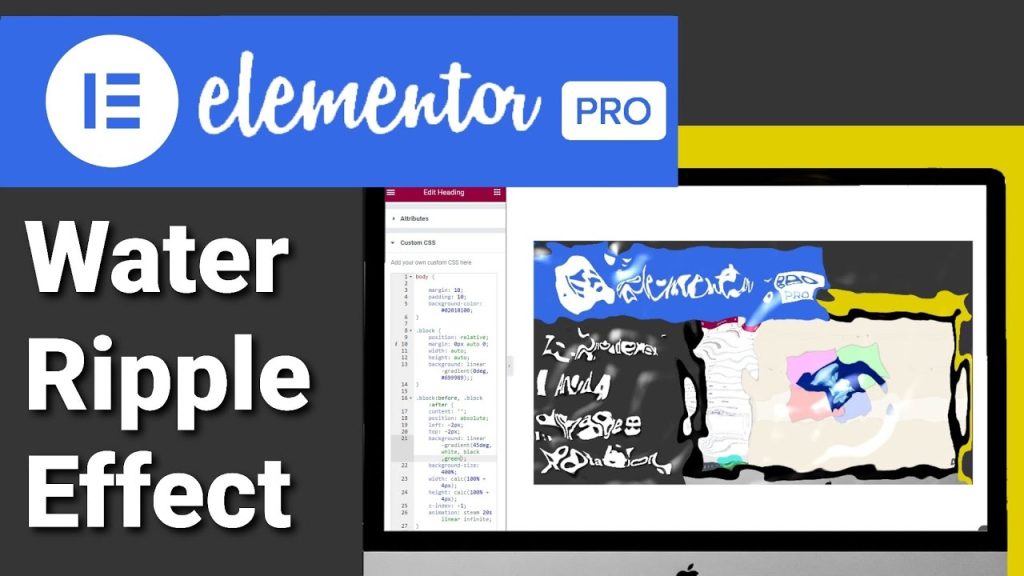
Troubleshooting the Ripple Effect
All you should have to do is remove the image URL and add it back in again. Once you’ve added and edited your code you can move your mouse across the image and get this smooth flowing ripple effect.
Exploring More Elementor CSS Effects
If you’d like to see how to add other effects within Elementor using CSS then please do check out my other blogs.
Elementor Pro Requirement
To add CSS effect to your Elementor website you will need Elementor Pro.
If you haven’t got Elementor Pro then there is a link in the top of the description it is an affiliate link it doesn’t cost you any more to use but it does give me a very small percentage of Elementor’s profits if you choose to sign up.

