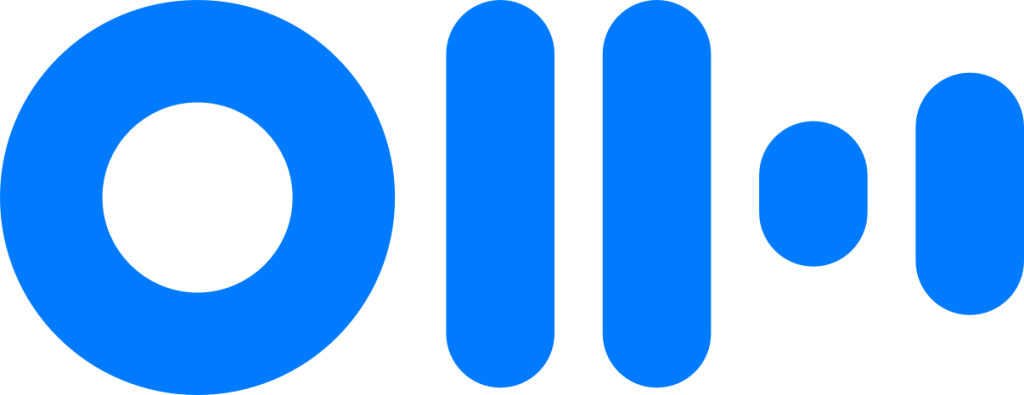Transcribe Video And Audio Into Text With Otter.Ai And Become A Lazy Blogger
Transcribe Video And Audio Into Text With Otter.Ai And Become A Lazy Blogger
Hi guys, in this video, I’m going to show you how you can become a blogger without writing the blog. This is by far my favourite time-saving website, and in this video, I’m going to show you how to set up an Otter.ai account, plus I’m going to show you how to be the ultimate lazy blogger by transcribing your audio and video content. Don’t forget to like and subscribe, and let’s get into the video.
Signing Up for an Otter.ai Account
Okay guys, the first thing you need to do to become the ultimate lazy blogger is head over to and sign up for a free account by clicking on the start for free button on the top right-hand-side. When the page loads, you’ll be given the option to create an account with Google, Microsoft, or Apple. For the purpose of this video, I am going to go old school and type in my email address. Once done, click the create account button. You’re then going to be asked to choose a password. Make sure to choose something secure, and once you have, click on the next button.
Completing Account Setup and Verification
You’re then going to be asked to type in your first name and your last name. Once that’s done, click on the next button. Now that you’ve finished entering in your details, you will be sent a verification email. Go into your inbox and click on the link, which will activate your Otter.ai account. Now click on the logo in the top middle of your page. This will take you to your Otter.ai dashboard.
Exploring Otter.ai Features
Otter.ai hosts a whole load of features, from transcribing Zoom meetings to recording live meetings that you can transcribe at a later time. I will upload more videos on how to use Otter.ai.
Importing and Transcribing Audio or Video
But today’s video, I’m going to show you how to import and transcribe video and audio content, and this is where the lazy bit comes in. To be honest, it’s not lazy, it’s just working smart. If you’re creating your own content on YouTube or you have your own podcast, this is the best way to write a blog without writing a blog. Now I’m dyslexic, so I don’t want to spend hours on end typing out a blog.
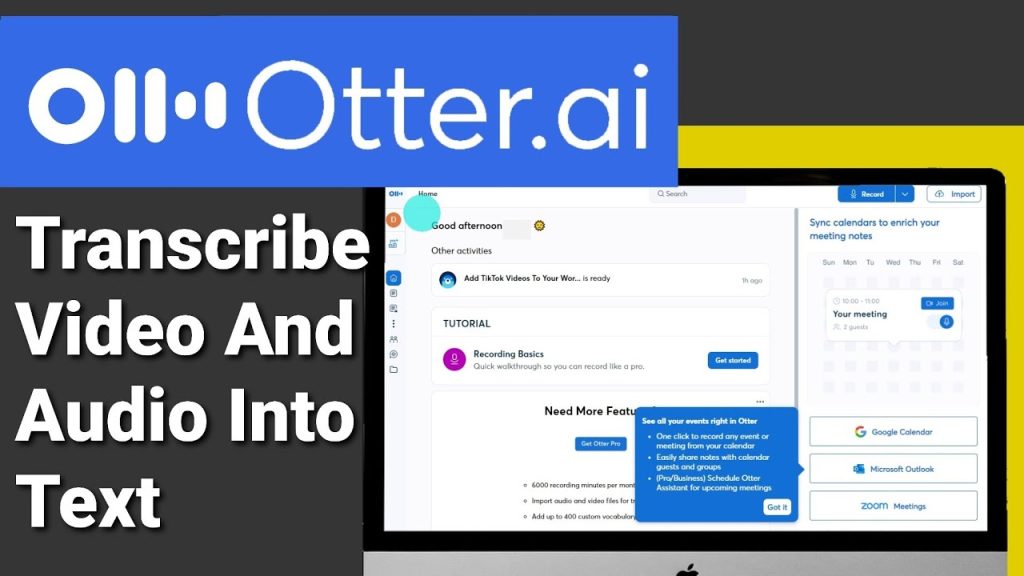
Benefits of Otter.ai for Blogging
But I still want one, and I still need one. All I need to do is talk into my microphone and upload my audio. Otter.ai genuinely saves me a lot of time and a lot of stress. To transcribe your audio or your video content, all you need to do is click on import in the top right-hand-side of your screen. You’re then going to be asked to select the audio or video file you want to upload. With a free account, you are able to upload three audio or visual files. To upload any more than that, you will need to upgrade your account. Click on the browse file button.
Uploading and Monitoring Transcription Progress
And select the content you want to be transcribed. You’ll be then shown your upload progress bar. Once your file has been uploaded, you’ll be then given a transcription progress bar, and it’ll also give you an estimated time on how long this will take. If we now close out of this window, we’ll be given the option to receive a notification by email once our file is finished transcribing. Just click on notify me in the middle of the page. It gives you the name of the file we’re transcribing, and it tells you it’s in progress in the bottom left of the screen.
Reviewing the Transcribed File
It tells you how many files are being transcribed and how long is remaining. Once our file has finished transcribing, you’ll notice in the bottom left-hand-side it’ll say it’s been completed. Now if we select our file at the top of the page, we’ll be taken to our transcribed file. The first thing you’ll notice at the top of the page is the summary of keywords in your article. These keywords can be used to improve your SEO score. Stay watching to see how to do that later in the video.
Checking Transcription Accuracy
At any time, you can highlight a portion of text and check its accuracy. To do this, all you need to do is double click on a portion of text, then Otter.ai will play the original audio and highlight each word in the sentence. Otter.ai will then continue to read the paragraph and highlight each word in the sentence. Otter.ai will then continue to read the paragraph and highlight each word individually.
If I close the transcribe window in the bottom left, you’ll see there’s an audio player. You can stop and start this at any time. If you want to check a different section of text, all you need to do is double click on the sentence, and it will automatically start playing. If you do spot a mistake, all you need to do is click on the pencil icon in the top right-hand-side.
Using Otter.ai for SEO Optimization
As I said earlier in the video, Otter.ai can help us with our SEO keywords. If we select any of the summary keywords, it will highlight them within our text, so when it does come to moving our blog onto our website, all we need to do is add these focus keywords into something like Rank Math. Copying our text onto our website couldn’t be easier. All you need to do is highlight your text and click on the copy button.
Adding Transcribed Text to Your Website
Now head over to your website. I’m using Elementor Pro, and I’m going to drag in a text box widget. Now on the left-hand-side, your text and click on the copy button. Now head over to your website. I’m using Elementor Pro, and I’m going to drag in a text box widget. Now on the left-hand-side, I’m going to paste in our text from Otter.ai.
Now if we were writing a blog, all we’d need to do is style it and add our images. Now we can start adding our focus keywords provided by Otter.ai. I use Rank Math, so all I need to do is click on the widget menu icon and click on SEO and start pasting in our keywords, and that, ladies and gentlemen, is how you can become the ultimate lazy blogger like me. As I said earlier in the video, I used Otter.ai to make this Tutorial, and I used Grammarly to check my punctuation and the spelling.
Sign up to Otter.io
If you do want to sign up for Otter.ai or any of the other programs mentioned in the video, then please do use the links in the description below. They are affiliate links. They don’t cost you any more to use, but they do give me a very small percentage of their profits if you choose to sign up.
That’s it for this video. I really do hope you found it useful. If you have any questions, feel free to drop them in the comments box below. Don’t forget to hit the like and subscribe button.
I’ll see you in the next Tutorial.