7 Day Repeat Countdown Timer In Elementor And WordPress
Hi guys in this Tutorial I’m going to show you how you can add a seven day repeat countdown timer in Elementor so sit back relax hit that like And subscribe button and let’s get into the Tutorial.
Okay guys the first thing you need to do is go into Elementor and in the top left hand side Search widget box type in HTML once you’ve found the HTML widget drag it onto your page and head over to my website there you’ll find on the right hand side the code that you need to add to the HTML box you can find the link in the description below.
So copy that go back into Elementor and paste it in on the left hand side as you can see as soon as that code’s added it started already counting down now you might be thinking that’s great but I don’t want my timer to be counting down to four days and 23 hours no you want it to count down to a specific day and time well don’t worry I’ve got that covered and we can show you how to change that right now.
If you look in the left hand side you can see it says let’s start time equals new date and following that it has the year the month the day and the time this is what we’re counting down to so what I’m going to quickly do now is change the countdown date and the time and when the time and date reaches zero it restarts again for another seven days if you want to change the size of your text or the colour of it.
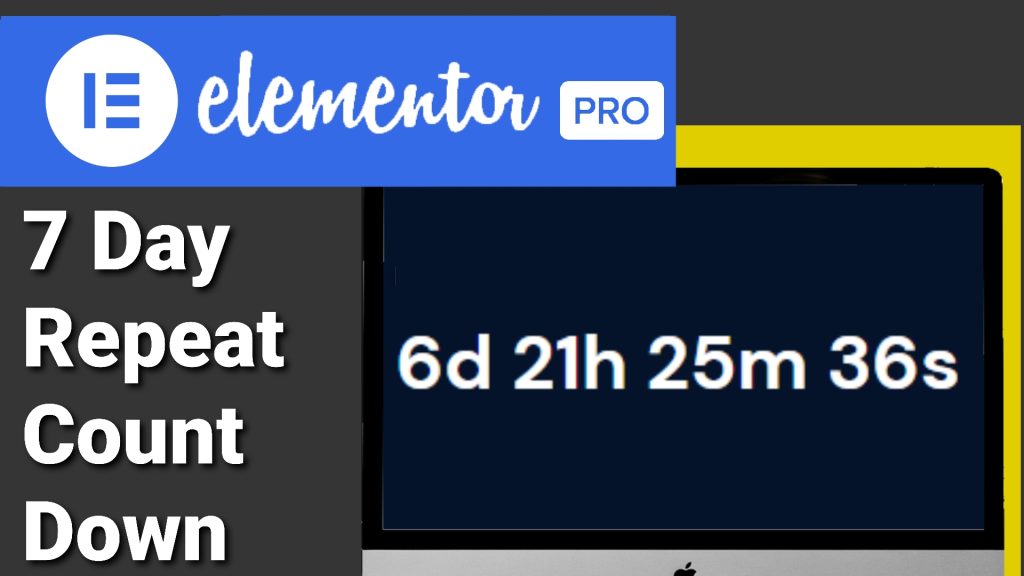
All you need to do is go to the top of the code as you can see here we’ve got ours set at 36 pixels you can highlight this and change it to whatever you want you’ve also underneath got the ability to change whether your text is bold and underneath that you can change its colour now what I’m going to do is change our time and then I’m going to preview our page well you’ll notice.
Once you have changed your time on the right hand side our countdown timer is glitching don’t worry this isn’t going to affect the final page it looks a mess in the page builder but the next time we log into it it will be corrected all that’s left to do now is click on the preview button in the left hand side next to the publish button so once our page loads you can see our timer only adds a few seconds left before it reaches zero.
Once it does reach zero you’ll see that the timer will start again with another seven days remaining and this will be counting down the same time every week to the same time and date and as you can see now now that it’s already started counting down to the same time next week and in seven days when the timer hits zero again it will start all over again.
if you have found this video useful please do hit that like And subscribe button and if you want to get Elementor Pro there is a link in the top of the description is an affiliate link it doesn’t cost you any more to use but it does give me a very small percentage of Elementor’s profits if you choose to sign up if you have got any questions feel free to drop them in the comments box below
Thanks for watching and I’ll see you in the next Tutorial.

