
How To Send Push Notifications From Your Website With OneSignal (WordPress / Elementor)
How To Send Push Notifications From Your Website With OneSignal (WordPress / Elementor)
Hi guys in this video I’m going to show you how to send push notifications from your website. you can use it with WordPress and Elementor, so sit back, relax, hit that like And subscribe button, and let’s get into the video. Okay, so the first thing you need to do is go over to plugins on the left hand side of our WordPress dashboard. once you’re in plugins click on add new in the top row, and in the search bar on the right hand side.
Installing the OneSignal Plugin
Type in one signal push, return, and you’ll see that the first option is OneSignal web push notification. It’s got over a hundred thousand active users. Click on install now. Once it has finished installing click on activate. When the plugin has been activated in the left hand side of your WordPress dashboard.
Accessing OneSignal Settings
You should see one signal push, give that a click. Now that you’re in the one signal settings page, scroll down slightly, and you’re going to have to create a OneSignal account. As you can see this is step one of setting up OneSignal. To create that account go over to OneSignal, and click on the link. Now there is different packages you can sign up for with one signal.
Signing Up for a OneSignal Account
Obviously the more you spend the more you can do, but what we’re going to do today is sign up for the free package, which is enough for just that normal website, so all we need to do is click on the sign up button in the top right. On the sign up page you need to enter in your email address, your password, and your company or organization’s name. Make sure to read and agree to the terms of service, and click on create account.
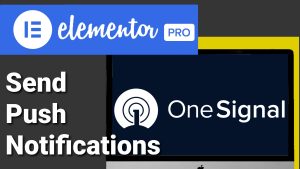
Alternative Sign-Up Options
If you really wanted to be lazy you could click on the Google, Facebook, or GitHub sign in buttons. These will automatically sign you up. You’ll now be asked to choose your pricing plan. As you can see each one lists the key features that it offers. I’m only going to select the free one. You’ll then be asked to verify your account, so I’m going to head over to my Gmail account.
Verifying Your OneSignal Account
You’ll see the first email that I’ve got that says new is from one signal. Open that email, and click on confirm your account. You’ll then be asked to answer a couple of marketing questions. Once you’ve done that click on the continue button. Now that’s done you’ll need to log into your account, so I’m going to enter in my email address, and my password, and click on the login button. If you signed up using Google, Facebook, or GitHub.
Logging into OneSignal Dashboard
Just click on the relevant button. Once you are fully logged in you’ll be taken to the one signal dashboard. As this is a new account we need to click on the new app slash website button. You’ll now be asked to add the name of your app or your website, so type that in, and as we’re going to be using this on our website we need to click on the web button, then click on the button that says next configure your platform.
Configuring OneSignal for WordPress
On the next page, because we’re going to be using it with WordPress, we’re going to click on the WordPress plugin or website builder Button. As you can see there are lots of other platforms you can use this with including Shopify, Wix, Squarespace, and the one we’re going to be using which is WordPress.
Setting Up Website Details
Whichever one you are choosing give it a click. Now you’ll have to scroll down slightly, and enter in your website name, and enter in your sites URL. Once all that’s been typed in I’m going to click on the toggle that says Auto subscribe, then to make my push notifications a bit more eye-catching I’m going to add an image, and this image is a default for your push notifications.
Adding a Notification Image
I’m going to upload my site logo, but you can choose something from Facebook, Instagram, or a link URL. Mine stored on my computer, so I’m going to click on the choose file button, and I’m going to select my image, and click on open. You can then crop your image, but I’m not going to do that, so I’m going to click on Save.
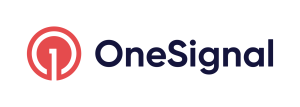
Saving the Notification Image
You’ll see that your logo has been added next to the default icon button. Now all I need to do is click on Save. Once the next page loads you’ll be given your app IDs, and your API Keys. Keep these safe, and don’t share them with anyone. Now go back over to the one signal dashboard on your website, and you’re going to have to click on the configuration tab.
Adding App ID and API Keys
Now you’re going to have to copy and paste in your app ID, and your API keys from the one signal website, making sure that you paste them in the corresponding boxes. Now that they’ve all been added scroll down the page, and you’ll see a toggle saying send notifications additionally to IOS and Android platforms. Click on that toggle as it kind of suggests it will send notify applications to IOS and Android users.
Customizing Notification Settings
The rest of these toggles are pretty self-explanatory. What may be good here for me may not be so for you, so take a look for them, and tick the ones you want to. You can style your own notifications Bell that’s on the page, and you can type in your own welcome messages. Once you have customized your notifications scroll down to the bottom of the page, and click on Save, and that’s it. Now if we visit our page we’ll see our notifications Bell in the bottom right hand side of our screen.
Activating Push Notifications
Once we have started making posts they’re now visitors that have subscribed will start getting notifications. This plugin is fully compliant with GDPR, and if people want to end their notifications then they can so by clicking on a link, and the great thing is if we go back to our dashboard on OneSignal then we can see how many visitors have subscribed. We can filter our data by seeing how many subscribers we’ve had in the last 30 days, or 24 hours, or past year.
Analysing Notification Performance
We can also see which is the most popular platforms that our visitors are coming from, so there you have it that’s how simple it is to use OneSignal on your WordPress website. If you have found this video useful please do hit that like And subscribe button, and if you’ve got any questions come and hit me up in the comments box below. Don’t forget to check out the rest of my playlist. Thanks for watching.
I’ll see you in the next video.

