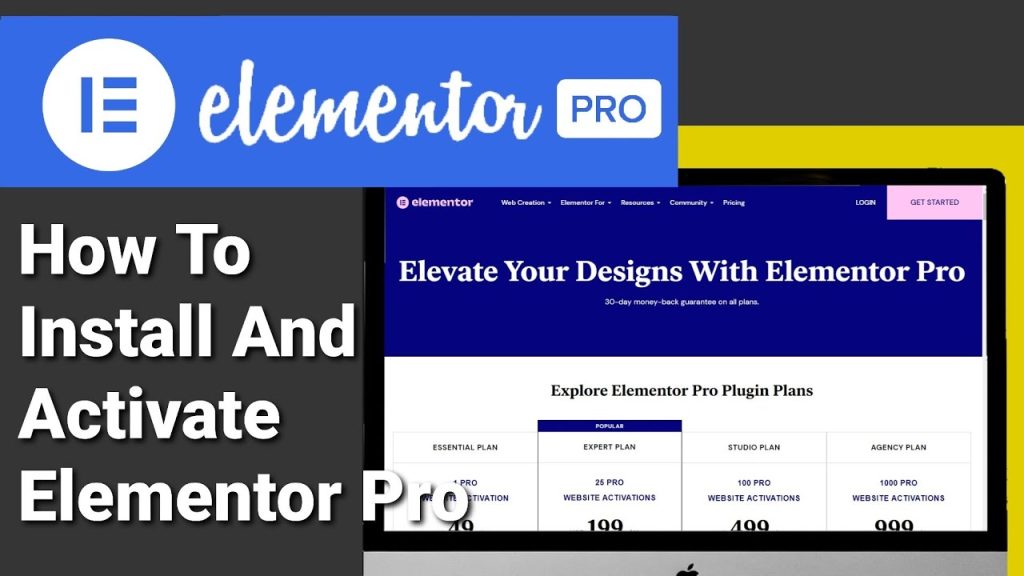How To Install Elementor Pro On WordPress In Under 3 Minutes
Hi guys in this Tutorial I’m going to show you how to install and activate Elementor Pro on your WordPress website. It only takes a few minutes so like and subscribe to the Tutorial and let’s get into it.
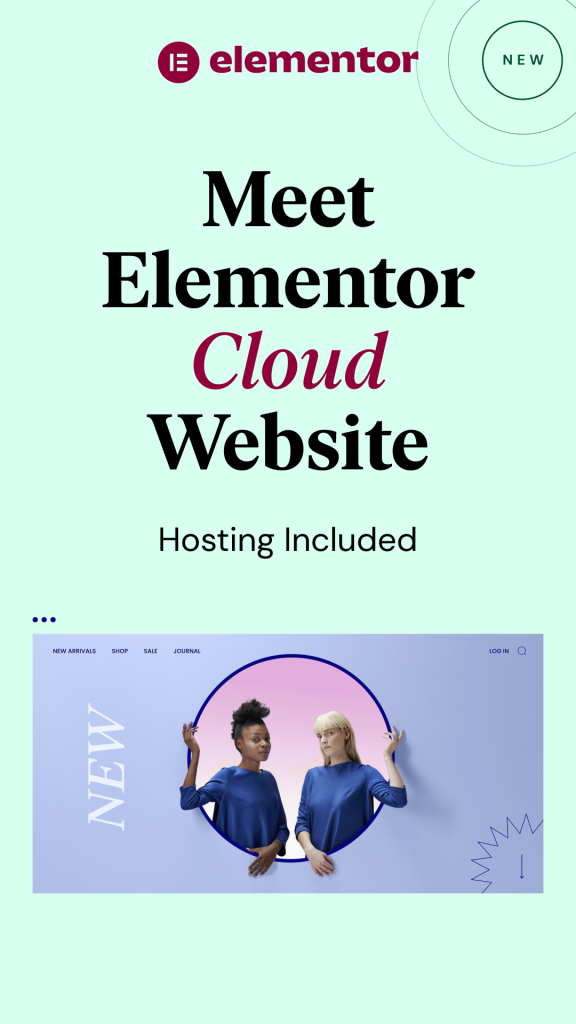
Hi guys the first thing you’re going to need to do is go over to the elemental website which you can find at the bottom of the page and choose your price plan. If you haven’t already got one once you have selected which price plan best suits your needs. Click on the buy now button. You’re then going to be asked to fill out your name and your payment details. Once you have paid you’ll be sent a verification code to your email address.
If you have already got an Elementor Pro license then all you need to do is go back onto the main home page and click on the login button on the top row. Then you’ll have to enter your email address, password, and click on the sign in button. Now that you’re logged into your Elementor dashboard click on the download button on the top row and select Elementor Pro expert. This will download the Elementor Pro plugin in a zip file.
Once it’s finished downloading head over to your WordPress dashboard. From here you’re going to want to click on plugins on the left hand side. Once the page is loaded we’re going to click on add new on the top row. Then we’re going to select upload plugin click on choose file and select the Elementor zip file and click open.
Now you’re going to have to click on the install now button WordPress will then install the zip file. All you need to do is click on activate plugin. You’ll be then taken back to your list of WordPress plugins. As you can see Elementor Pro has been added to that list. All we need to do now is click on connect and activate. Once the page is loaded all we need to do is connect and activate our license and we do that by clicking on the activate button.
That’s it you’re now free to design amazing websites with Elementor Pro. Now if we go back to a page that we’ve been working on. We can see that the padlocks have been taken off of the Elementor Pro widgets. We’re free to use them as we please.
Remember if you don’t have Elementor Pro there is a link in the below it is an affiliate link it doesn’t cost you any more to use but it does give me a very small percentage of Elementor’s profits if you choose to sign up.
That’s it for this Tutorial please do like and subscribe.
I’ll see you in the next Tutorial.
Thanks for reading.