How To Add A YouTube Subscribe Button On WordPress And Elementor Website
Hi guys in this Tutorial I’m going to show you how to add a YouTube subscribe button to your WordPress website. Don’t forget to like and subscribe and let’s get into the Tutorials.
Okay guys the first thing you need to do from your YouTube account is click on the profile icon on the top right hand side.
Once the menu has loaded select YouTube studio on the left hand side of the screen you’ll see customization. Select this and click on basic info at the top of the page under channel URL. You’re going to have to select and copy your channel name. Once copied go into a new tab and type in developers.google.com YouTube subscribe. Don’t worry if you didn’t get all that I’ve left the link at the top of the description.
Now on the YouTube developers page.
Paste in your channel name underneath where it says layout. click on the drop down menu and select full. You’ll notice now in the preview area your channel name has loaded in the theme area. If you select on the drop down menu you can select whether you want a dark background. I’m going to leave mine set as default. Finally at the bottom you can choose whether you want to display your subscriber count talking of subscribers
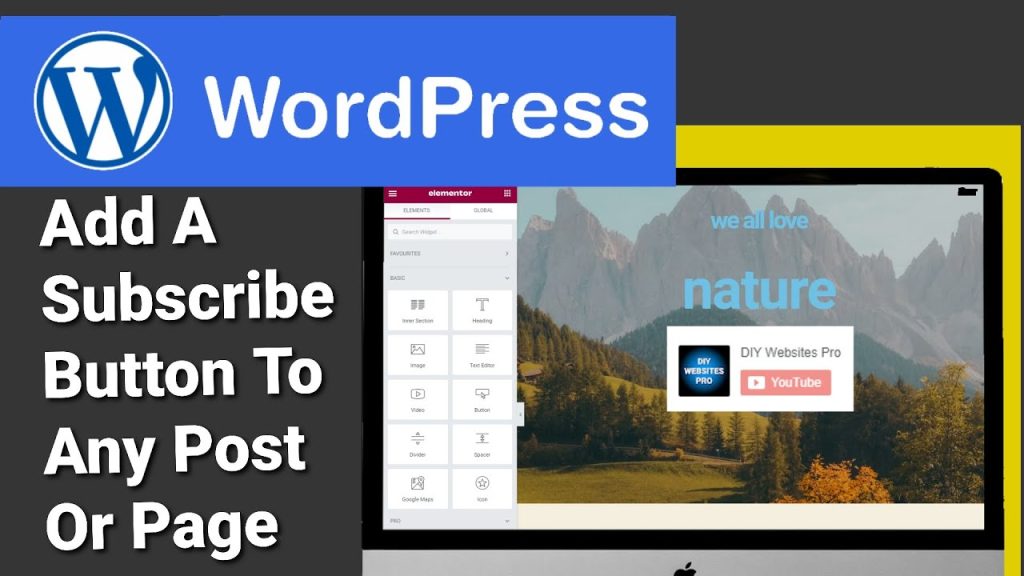
If you are enjoying the Tutorial so far please do hit that subscribe button. By clicking on the drop down menu you can choose to hide how many people are subscribing to your channel. All that’s left to do now is highlight and copy the code that’s been generating at the bottom of the page. To add this code to your website head over to your WordPress dashboard.
I’m going to click on posts on the left hand side and click add new. But you can also add this to pages click on the plus button on the right hand side and select custom html and paste in your code.
If you click on preview you’ll be able to see what your YouTube subscribe button will look like. If you want to use your custom html code in Elementor all you need to do is click on the Elementor button at the top. Wait for the page to load once it has loaded in the search bar on the left hand side. Type in html drag the widget where you want it onto the page and in the box. On the left hand side paste in your code. If you do want to use the html widget on Elementor.
You will need a copy of Elementor Pro. to get Elementor Pro there is a link in my description. It is an affiliate link it doesn’t cost you any more to use but if you do choose to buy Elementor Pro. I will get a small percentage of Elementor’s profits
If you want to see how easy it is to install Elementor Pro then check out the tutorials below. That’s it for this Tutorial. I really do hope you found it useful. Don’t forget to like and subscribe and if you have any questions hit me up in the comments box below. Thanks for Reading and see you in the next one.

